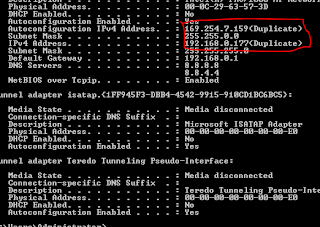Sometime you setup windows server 2008 to vmware using LAN or wifi, you chose Bridge mode to share internet connections between host and virtual machine may be cause of issues with internet connection at virtual machine. They can not connect to the internet or appear a message likes "
conflict IP address"
Enter:
Run > cmd > ipconfig /allYou may see the following issues:
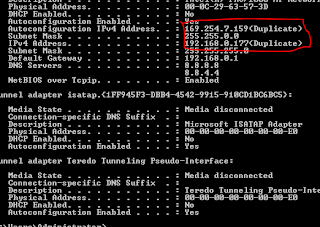
or:
Ethernet adapter Local Area Connection:
Connection-specific DNS Suffix . :
Description . . . . . . . . . . . : Intel(R) 82567LM-3 Gigabit Network Connection
Physical Address. . . . . . . . . : 00-23-24-08-30-57
DHCP Enabled. . . . . . . . . . . : No
Autoconfiguration Enabled . . . . : Yes
Link-local IPv6 Address . . . . . : fe80::8508:6cb9:5112:f8c9 (Preferred)
Autoconfiguration IPv4 Address. . : 169.254.248.201(Preferred)
Subnet Mask . . . . . . . . . . . : 255.255.0.0IPv4 Address. . . . . . . . . . . : 192.168.1.136(Duplicate)
Subnet Mask . . . . . . . . . . . : 255.255.255.0
Default Gateway . . . . . . . . . : 192.168.1.1
DNS Servers . . . . . . . . . . . : 192.168.1.1
NetBIOS over Tcpip. . . . . . . . : Enabled
To fix it, enter these from Command Prompt:
C:\Users\lyngtinh> netsh interface ipv4 show inter
result as:
Idx Met MTU State Name--- ---------- ---------- ------------ ---------------------------1 50 4294967295 connected Loopback Pseudo-Interface 111 10 1500 connected Local Area Connection 11: <=Keep it in mind
Next run this command:
C:\Users\lyngtinh>netsh interface ipv4 set interface 11 dadtransmits=0 store=persistent
Next, enter
Run > services.msc > disable DHCP Client serviceFinal, restart your server.
Good luck!
lyngtinh